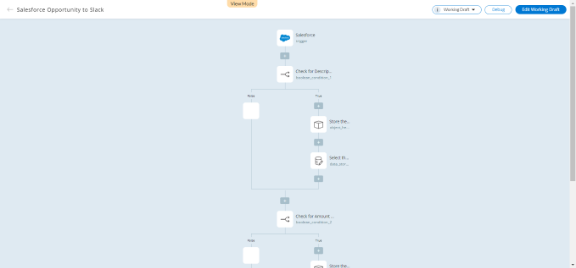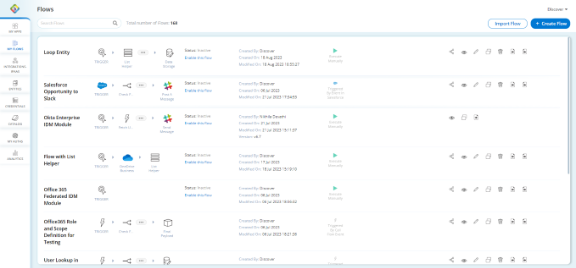Creating Your First Flow
Once you login to the platform and have the required permissions to create a flow, you can create it from scratch using the Flow Builder or you can choose a flow from the catalog and customize it for your requirement.
Create Flow from Scratch
You can create a flow that enables you to automate repetitive tasks, so you can focus on more important work. For instance, you can create a flow that sends a message to the general Slack channel whenever you are assigned a new opportunity in Salesforce.
In this task, we will create a Salesforce opportunity to Slack general channel flow from scratch. To create a flow in Backflipt platform, you must have a valid user account with creator access.
Prerequisites:
- Sign in to the Backflipt platform and ensure you have the required privileges in Backflipt platform to create a flow.
- You have an active user account that you can use to authenticate in Salesforce and Slack.
To create a flow:
- Go to My Flows > Flows dashboard.
- Select +Create Flow.
- In the Add flow dialog, enter the name and description.
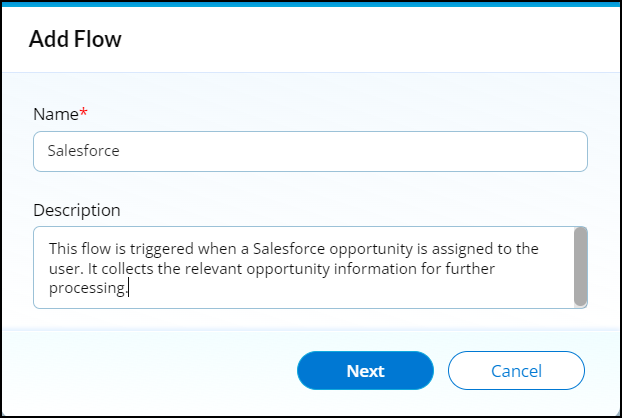
- Select Next.
- In the Add Flow dialog, select Salesforce application as trigger.
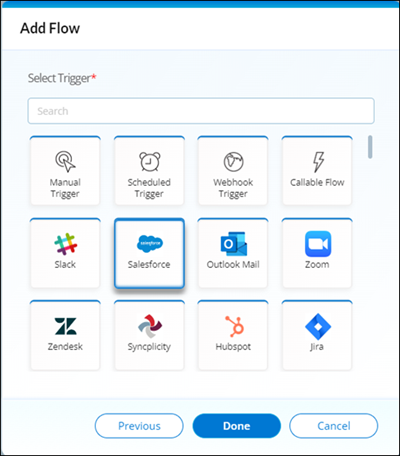
- Select Done. You will be redirected to the flow builder canvas.
- In the properties panel related to the Salesforce:
- Enter the Step Title name as Salesforce.
- Enter the Step Description for the trigger.
You will need to login and authenticate to use the Salesforce integration
- Select Authentication as Salesforce Backflipt
- Select Operation as On Opportunity Creation.
- Add the Object Helper to the flow.
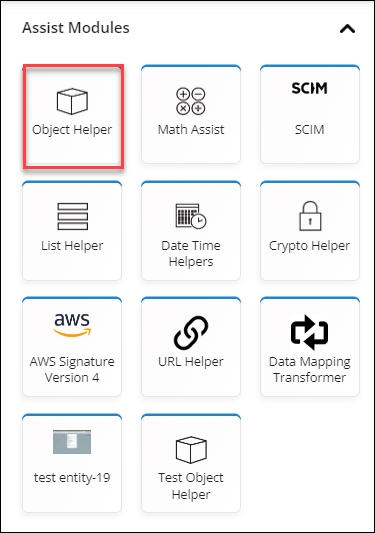
- In the properties panel related to the Object Helper:
- Enter the Step Title name as OpportunityNameCapture.
- Select the Operation as Add Key/Values.
- Enter the Key as OpportunityName.
- Select Value as JSON Path.
- Click on the Value box to select the step.
- Select the Value as trigger.
- Check the Name and close the Value box.
- Select Save.
- Add Slack to the flow.
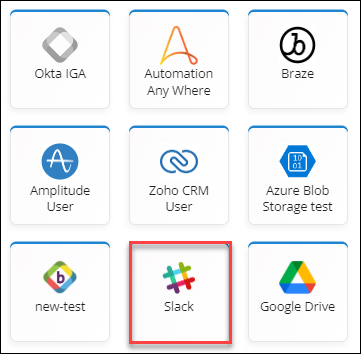
- You will need to login and authenticate to use the Slack integration.
- In the properties panel related to the Slack:
- Select Operation as Send Message to Channel.
- Select Channel as general.
- In the text dropdown, select template and enter "This is a new opportunity assigned to your name:" and select the OppurtunityNameCapture.
- From the object helper dropdown list, select OpportunityName.
- Save the flow and set it as the latest version.
Once the flow is created, enable the flow to publish it to make it available for use.
This flow triggers and sends a message to the user in Slack about the Salesforce opportunity when a Salesforce opportunity is assigned to a user.
My Flows Dashboard
Once you have created your flows, finding flows is easy, even if you have a lot of them. To find a specific flow, simply enter the name of the flow or any keywords related to the flow in the search box on the My flows dashboard. The search results will display only the flows that match your search terms.
 Table of Contents
Table of Contents